|
The first step in order to use AutoSummary is to add sections
into your PowerPoint 2010 presentation. To do so, just right-click
into your slide list and click on "Add section". You can rename
the name of the section by right-clicking on it and then click
on "Rename Section".
|
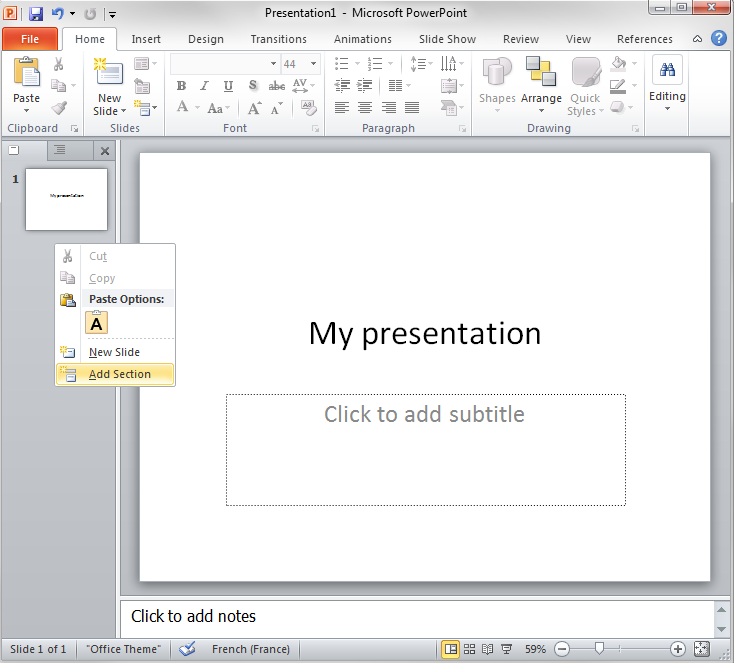
|
|
When your presentation has enough content, you can try to add
a summary by going to the "References" tab in the powerpoint
interface.
|
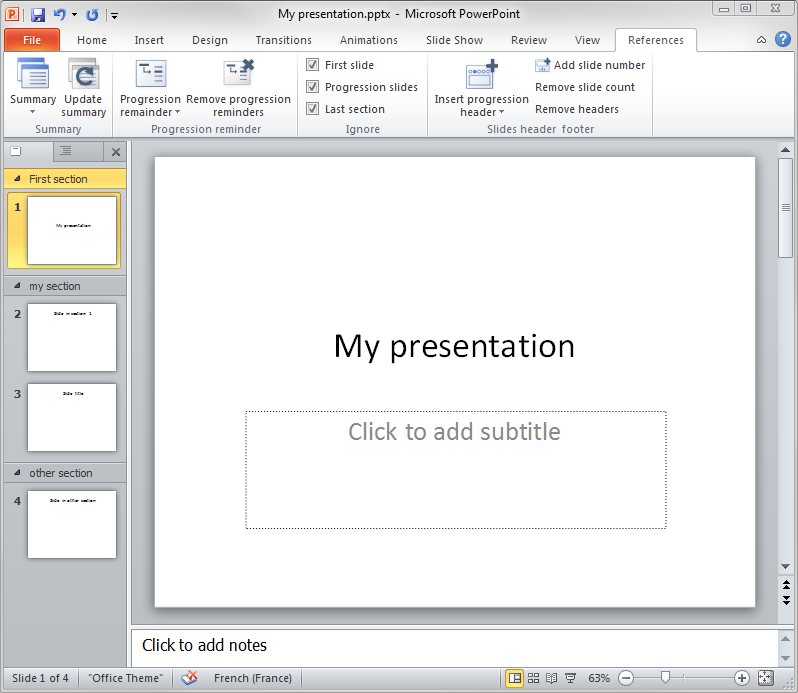
|
|
Click on the "Summary" menu and choose your favorite summary.
A new slide containing the summary will the be automatically
generated.
|
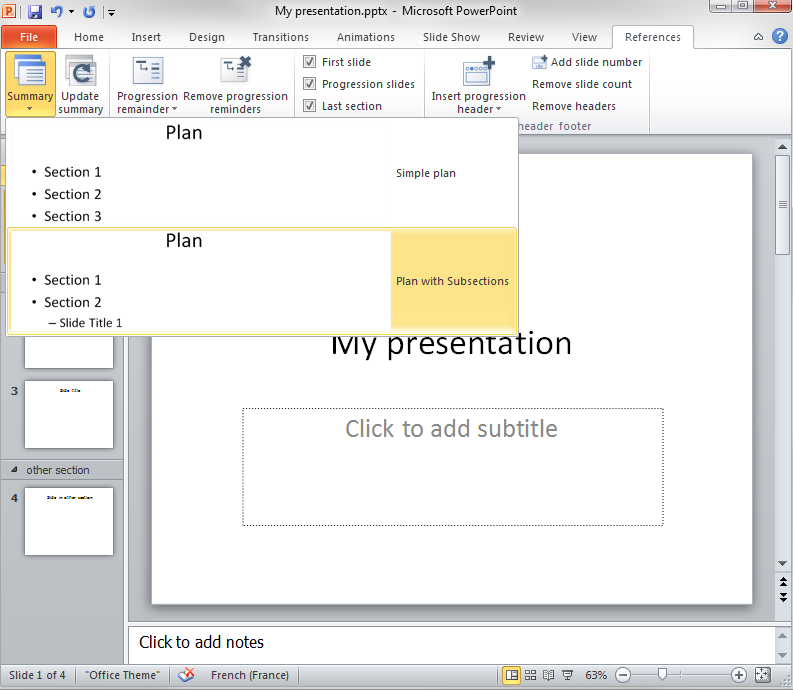
|
|
As you can see we have chosen the summary with complex information,
but some presentation part are missing. The first slide is not
listed and neither is the last section. The reason is that they
are ignored, as shown by the check-box in the ignore section.
The ignore section is really useful, all the slides generated
by AutoSummary respect them. If you want to add an annex section
in your presentation, just ignore last section to hide it
your audience. You may not want the title slide to be included
in your summary, in this case, just check "First Slide"
|
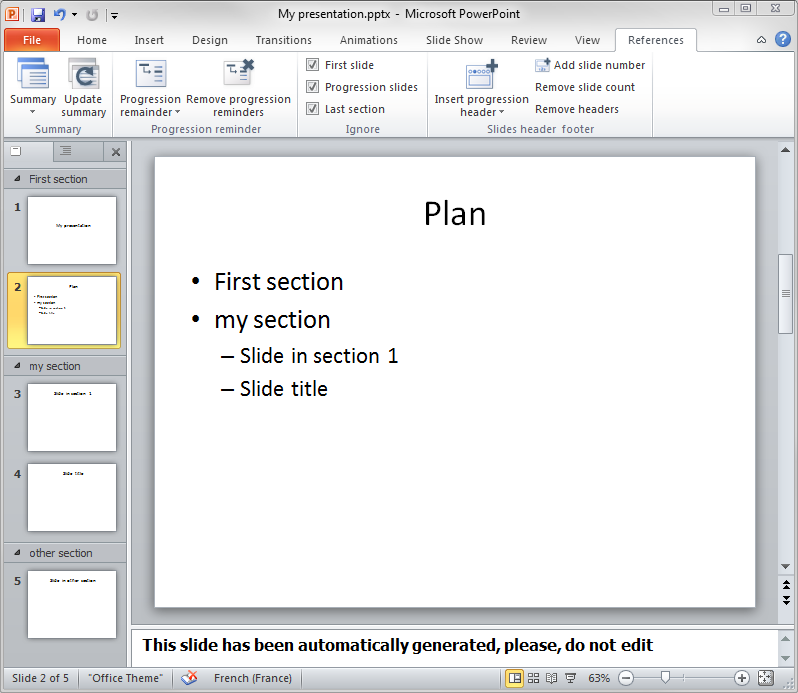
|
|
In order to understand why we may want to ignore progression
slides, let's create some.
Click in the Progression remainder menu and choose one
of displayed presentation.
|
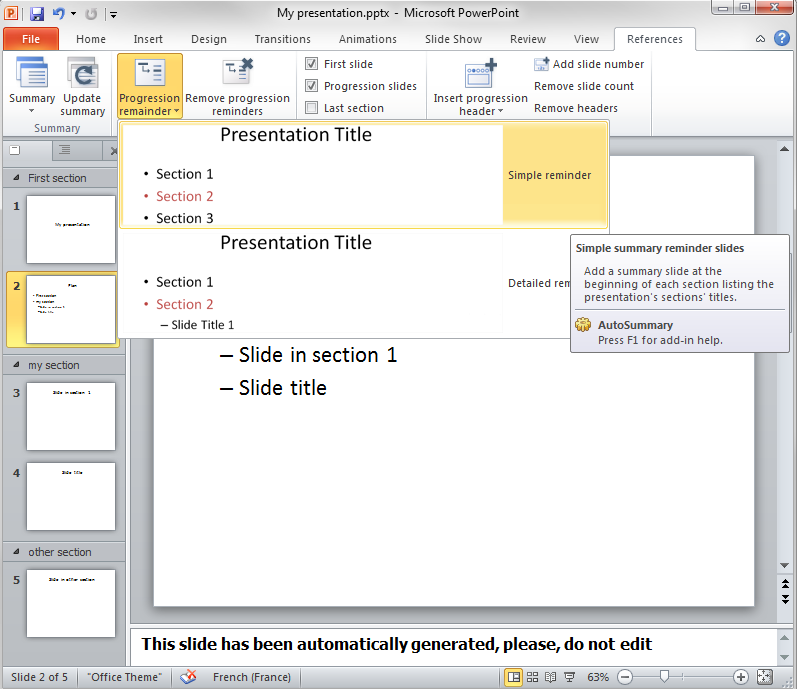
|
|
As you can see at the beginning of each section, a summary
of the presentation has been included. You can notice the
highlight on the name of the current section.
|
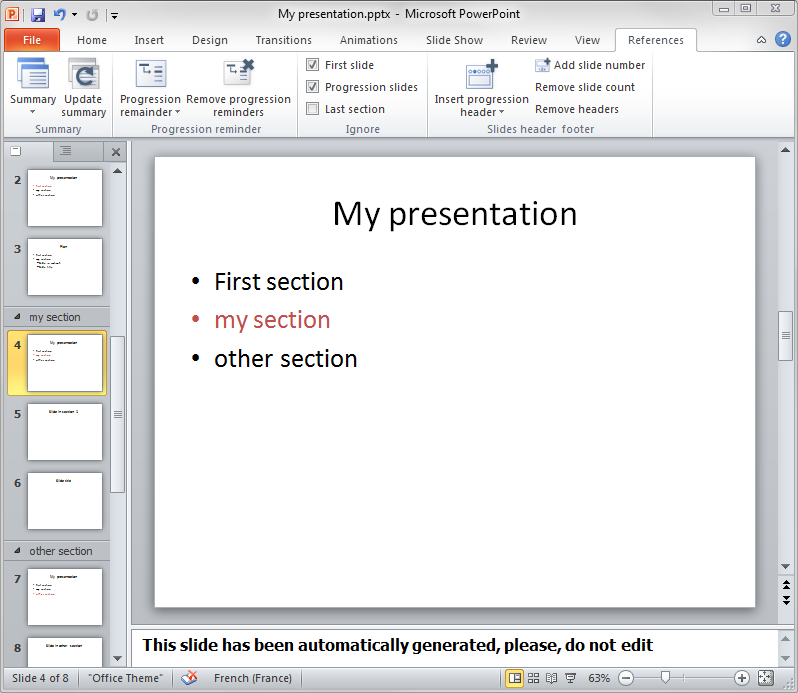
|
|
Even the last section got a summary, because the last section
is not ignored this time (the check-box is not checked).
If you don't like the progression slides, you can remove all
of them by clicking on the "Remove progression reminders"
button.
|
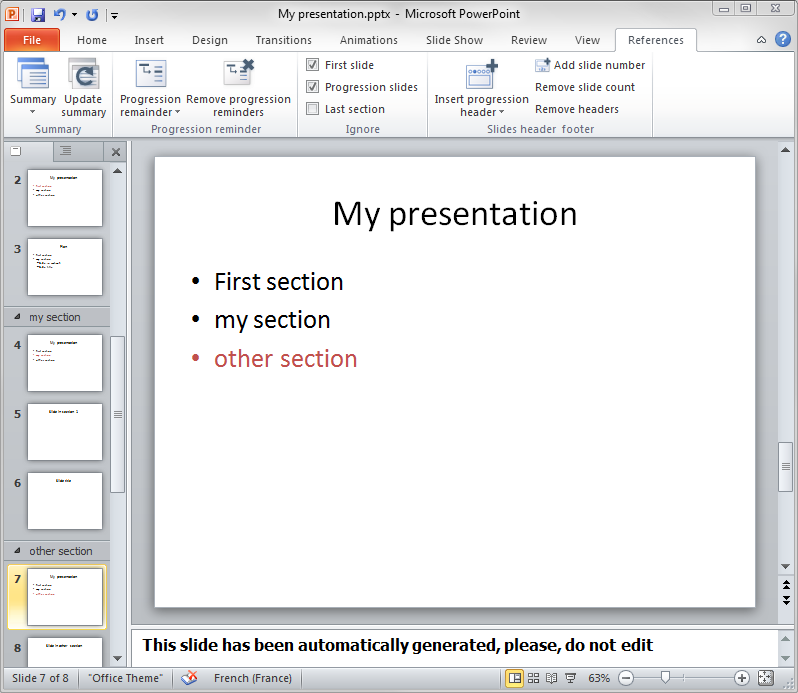
|
|
Let's add some constant progression reminder for your
audience. To do so, click on "Insert progression header" and
choose your favorite shape.
|
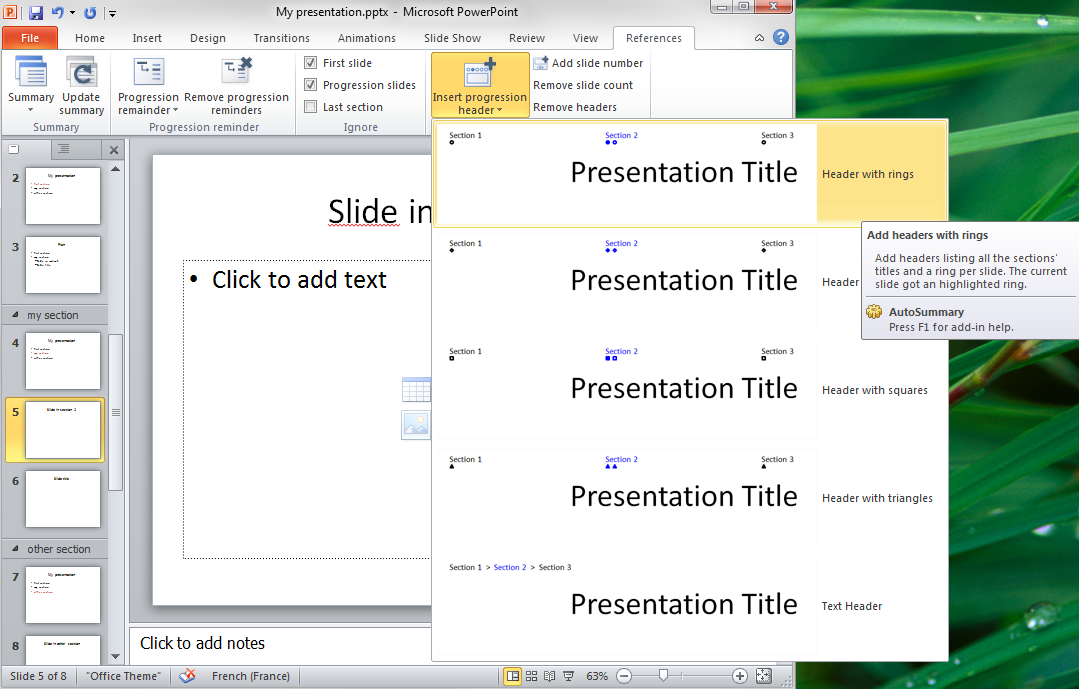
|
|
Here is your final result. You should add progression headers
at the last moment, after the application of some Powerpoint's
themes. The result will be better as some themes tend to move
slides' elements.
|
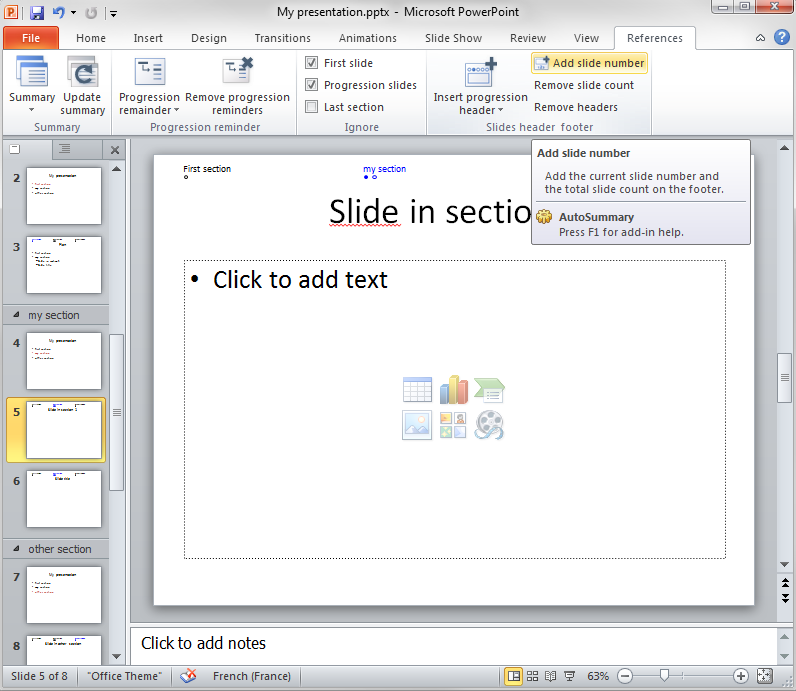
|